Using Automation in Ableton Live
Posted by James Cullen on
One of the best tools you can use to add character to your productions in Ableton Live is automation. Lots of genres of music have multiple layered instruments, and the interplay and relationship between these instruments is what adds the dynamics and flavour to the track.
But it can be hard to keep track of how you want your instruments to interact, even more so if your production style involves lots of Session View and live or on the fly composition. Sure, in this scenario, Ableton will record in any Automation you physically play in using a controller; for example, if you’re editing the Cutoff on a Synth in real time, Ableton will record this automation data so when you play it back, the change is audible in the music.
But what happens when you want lots of different parameters changing at the same time, creating multiple instances of sonic changes in your music?
In that case, you need to explore drawing in automation, and the other ways you can inject changes to your music beyond the musical elements!
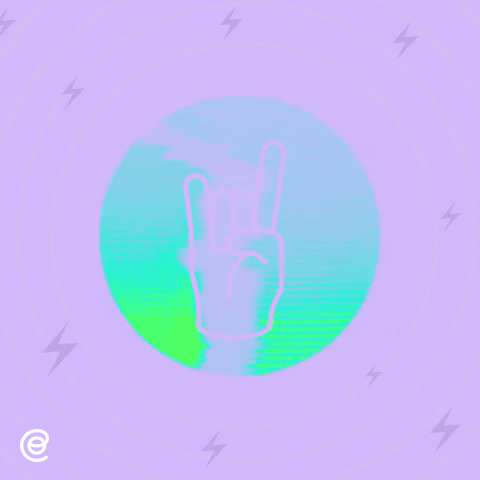
Automation in Action
Almost all controls, parameters and devices within Live can be automated. So anything from the Resonance of a Synth to the song tempo itself. There are tonnes of possibilities. But before we dive into the particulars, let’s cover the basics.
Automation covers any changes made to a control over the song’s timeline. As previously mentioned, this can be done live while the material is played and recorded into Ableton, or it can be drawn in after the fact. This means that the controls and parameters of any device in Live don’t have to stay static; they can become fluid and part of the music itself.
So let’s cover the different types of Automation.
Automation in Arrangement View

When you’re working with Live’s Arrangement View, there are several ways you can introduce Automation to your music.
First - you can manually change parameters while recording new material directly into the Arrangement.
Second - you can record a Session View performance into the Arrangement, if the Session clips contain automation.
During the Session to Arrangement recording, any automation in your Session clips will be recorded into Arrangement View. When you’re recording new material into Arrangement view, however, the Automation Arm button determines whether or not manual parameter changes will be recorded.
So let’s say you have an audio track, and you want to add some simple volume automation. Hit the Automation Arm button at the top of Live, and make sure the tracks’ record button is pressed. Now, when you hit play, any changes you make to the volume slider will be recorded as Automation, and then when you play this back, you’ll hear the volume adjusted.
This is a great way to add in texture and interest to an otherwise static portion of your track. Subtle changes in volume can be useful, but let’s take it a step further.
You can apply this type of Automation to any parameter, of any device, within Live. The Automation lane has a drop down on the track head to the right, whereby you can select what you’re Automating. You can choose from the track’s volume or Pan, or a Send effect. But selecting any of the Devices or Synths that are present on the track gives you a new drop down with all of the parameters from these devices.
You can now apply the previously mentioned types of Automation to a number of parameters on a single track; you could simultaneously be modulating the cutoff of a synth, while bringing up the resonance and lowering the volume. As you can probably imagine, this creates complex and rich sounding transitions and effects in your music.
Automation is just one of the many ways you can add interest to your music in Ableton, this has just been a basic overview, and you can check out a much more detailed rundown of how exactly Automation works in Ableton’s Manual, which is available online.
Thanks for checking in with us here at Top Music Arts, and as always, come back regularly for the best deals on templates, and loads of articles and tutorials on all things music production!