What is Resampling?
Posted by James Cullen on
There are many little hidden techniques within Ableton that you can take advantage of when making music. You’ll discover a lot of these yourself in time, but I wanted to help out today with a really useful little trick that can come in handy in a number of ways.
Chances are, you have your own unique workflow that is specific to you. Most of us do, and this is absolutely essential if you want to make music like the pros. After all, if you develop your own style of producing, your own style of music follows on from that. Unique to you, identifiable as yours, just like your production workflow. They go hand in hand.
Some people prefer working with Audio, while others prefer working with MIDI. There are good times for both, sure, but a lot of the time it can be down to personal preference, as well as what you’re aiming to do.
So, what we’re going to explore in this tutorial is Ableton’s really handy Resampling feature. What it is, how to do it, and when you can use it in your productions.
What is resampling?
Before we dive in, let’s take a quick look at what Resampling is. I’ll also show you how you can set up your project to be ready to use this little trick.
Put simply, Resampling is a way of routing Audio in Ableton to enable you to record a signal from within your project. It’s really useful for things like bouncing down a little drum arrangement to one simple audio loop, or recording a Synth MIDI part onto an audio channel.
There are more creative ways to use it too, but we’ll get to those later. Let’s look at how you set up Resampling in your Ableton project.
Getting Set Up
First, you'll need a blank Ableton project with one MIDI channel and one Audio channel.

Then, you need to drop a synth onto your MIDI channel. This can be any synth you want, but I've chosen Reaktor Blocks Wired, as it has a continuous sound, which is perfect for this example.

Now, pay attention to the routing on the channels above. The default input setting for an Audio Channel is exterior in, so if you have a soundcard or audio interface set up, this would be one of those inputs. If not, it would just be whatever the default Audio input mode is on your computer. As you can see in the image below, the Audio from the synth only appears on the MIDI channel.

Now, what we will be doing with Resampling, is taking the Audio from Channel 1, and routing it to the input of Channel 2. You can do this by selecting the Input dropdown menu, like so.

You can see that Resampling is one of the Options. Select this, hit the Record Arm button, and you should see the Audio coming through onto this channel. Notice the levels on the right of the Channel, and in the box under the 'Resampling' input dropdown.

So what next? Now we're ready to record the output of our MIDI channel onto an Audio track. Make sure you have a MIDI clip so that when we hit Play and Record in the project, there's some signal coming through. If you've followed these steps, you should see something like this.

So, as you can see, the project is playing, and we have the signal from our Synth channel being recorded as Audio. So that's how you set up and use Resampling.
Now let's talk about when you can use it.
Getting Creative
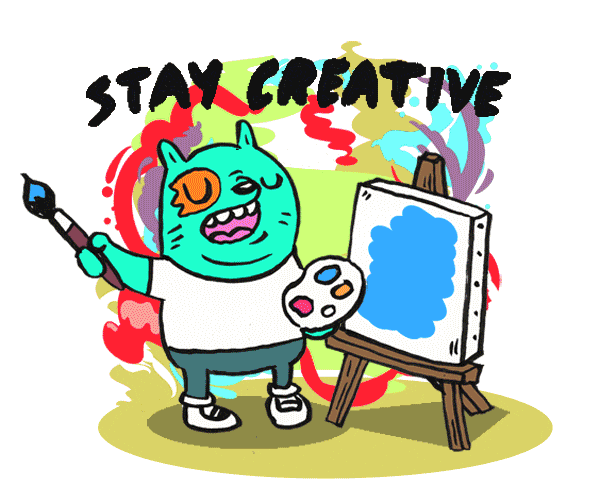
So, there are a tonne of ways you can use this technique of Resampling in your projects. The first one demonstrated above, is fairly simple. This can be really useful if you're making a project with lots of iterations of the same synth on different channels. Sometimes a really Plug In heavy project can be very taxing on your CPU, so providing that you aren't doing any on the fly editing of synth parameters (or even if you are) you can use this technique to bounce down synth parts to audio, freeing up that precious processing power for the rest of your project.
So that's one way you can use it. There's also, as I mentioned above, using it to consolidate several parts in your project onto one loop. It's worth noting that when using Resampling, it is taking any audio that's playing in the project. So, you could solo your Kick, Hats, Snare and Percussion parts, then set up an Audio channel with Resampling as the input, and then when you hit record, it will create a nice neat little Audio loop of your drums.

Don't confuse Resampling with taking the audio directly from one channel to another. Setting an Audio Channels input as 'Resampling' means it will record whatever audio is playing, so if your entire project was playing, it would record everything! If you want to take the signal from one specific track, make sure to solo it, or select it as an input which appears underneath Resampling in the input dropdown menu!
One of my favourite techniques to do with Resampling is getting really creative with my effects.
I love reverb. I just think it's amazing. The more lush and cavernous the sound, the more I love it. Which is why I am obsessed with Valhalla Shimmer. However, Shimmer is a super drenched reverb sound, and it's not always what you want. But here's a neat little trick.
- Set yourself up a project as we did in the example above, except this time put a huge reverb on one of your Return channels. So you should have a MIDI channel with a synth of your choice, an Audio channel with the input set to Resampling, and a Return channel with a huge Reverb on it.
- Send the synth signal fully to your Reverb Return channel. Make sure that the Dry/Wet signal on your Reverb is set to 100% wet, as sometimes when loading up a reverb the default can be lower than this.
- Now, solo your Return channel, so all you're hearing is the Reverb return. It should be super lush, and when I'm using Valhalla Shimmer specifically, it creates such a beautiful ethereal atmosphere. Try using Ableton's Reverb Cathedral setting for a similar result.
- Now, make sure you Resampling channel is ready to record, and hit play. You should see your signal being written onto the audio channel.
- Once this is done, make sure to take the send of your MIDI channel back down to zero. Otherwise you'll have twice the Reverberating signal coming back into your ears. Solo both your Synth channel, and your Resampled audio channel and listen to them individually.
This is a really great trick to have precise control of your music. When I do this with Valhalla Shimmer, it creates something that I would describe as 'if you were able to make music with white noise'. What I mean by this is, it takes the harmony or melody of whatever my synth part is playing, and you can hear it subtly under the lushness of the reverb.
This is a really great technique for adding some background Ambience into your tracks, especially if you're using a particularly light arrangement. You can also get creative with Side Chaining a Noise Gate on your Resampled Reverb, to get some weird and wonderful sounds.
Possibilities
Remember at the beginning of this article where I said that every producer has their own individual style of working? It will be a combination of every little tip you've learned over your journey as a music producer. You may have had a formal education in Music Production or Music Tech, or you might be completely self taught. The point is, though, that your mind will process and store the information you've learned differently than everyone else's will.
So what does this mean?
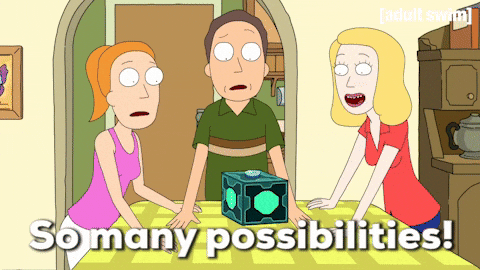
Essentially, it gives you a unique approach to making music, and this is especialy relevant because the technique I demonstrated above is something I've developed through trial and error. Similarly, you will develop your own little tricks that fit within the parameters of your style of making music. Maybe huge lush reverbs aren't really common in your particular genre, so try getting creative with Resampling in other ways!
As I always say, you won't know whether something works until you try it. The possibilities with this one simple technique are endless, and it's only through adding small techniques like this to your repertoire of skills that you can truly improve as a music producer.
So set yourself a challenge, with the project you've created to do this Resampling exercise, try and now make a small track from this. Use this technique to make some music, and see where it takes you!
As always, thanks for checking in with us here at Top Music Arts. Make sure you check back for more tutorials, tips and tricks, and don't forget to have a look at our Ableton project remakes. They give you a deep dive into the pro level production skills of the biggest producers making music today, so if you want to improve your skills fast, that's the way to go!