Ableton Templates: Creating and downloading them
Posted by James Cullen on
Do you ever find yourself wishing your creative process was more efficient?
Do you find yourself getting struck with inspiration, but then getting bogged down in the minutiae of putting a project together, or setting your gear up, or any number of other issues that get in between you and making your music?
Well, what you need to do if you answered yes to any or all of those questions, is look at ways you can improve how efficient your music making process is!
There are a number of ways to do this, but today with Top Music Arts we will take a quick look at how you can create and save an Ableton Live Project Template with your favourite tracks and settings all ready to go, to make sure your workflow isn’t interrupted! We’ll also briefly touch on a few other scenarios in which Ableton Templates can be useful!
The importance of an efficient workflow.
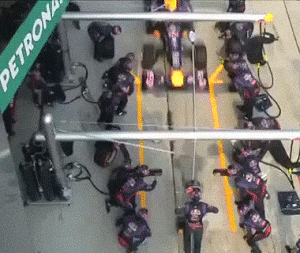
If you’re a music producer, and you’re making music regularly in any capacity other than just a hobby, you understand the importance of a routine, and doing everything you can to improve the efficiency of your workflow. There are tonnes of ‘hacks’ out there for improving your efficiency, some of which are definitely more gimmicky than others, but there’s one thing you can introduce into your creative music making process to get you from opening your DAW to creating your music quicker.
I’m guessing that since you’re here, you’re well versed in creating music with Ableton Live. I’m also guessing that you’ve noticed how there are certain aspects of your music making process that are redundant, or even may seem like an exercise in time wasting!
This becomes especially apparent when you open Ableton and have to configure and arrange your tracks for 10 or 15 minutes before you can actually start creating music. Loading your synths and patches can be a time consuming process, and there is nothing worse when you're hit with the spark of inspiration and you just want to create! This is where default templates come in!
The purpose of the default template is to have it ready every time you open the software. You'll notice that Ableton usually opens a blank project with two midi and two audio tracks, well a default template allows you to set what blank project opens when you load up Ableton.
Identifying your core players
The first thing you need to do is spend a little bit of time exploring your various Ableton projects and identify the tracks, plug ins, effects and instruments that you use regularly. You may have a third party synth that you use for all of your sounds, or perhaps third party effects plug ins.
If you’re producing music in a specific genre, you will probably have a common theme in your line up, so your regularly used instruments and plug ins will be easier to identify and set up. However, if you produce in a range of genres, you may have to create a broader template that you can add other elements to. Alternatively, you can create several different project templates, which may be more time consuming, but it will pay off in the long run.
So, identify these core players in your line up and make sure they’re loaded onto tracks so as soon as you open up Ableton, you’re good to go. It’s also worth noting that you should add your favourite effects into the Return Channels instead of Ableton’s stock Reverb and Delay. Consider track grouping as well, for example you might want to set up your different drum tracks in a group, to save yourself time later on.
Consider how you’ll be mixing and arranging tracks later, and if it’s something that won’t affect your composition workflow, do this now in your template. Anything that saves you time in the long run will make your process more efficient!
Once you’ve identified your line up of essential instruments and plug ins, it’s time to get your project set up as a default.
Setting up your Default projects.
So, by this point you should have the makings of a default project ready to go. Check out mine below.
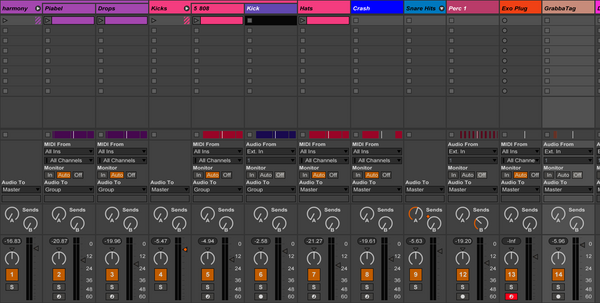
This is a typical project for when I’m making Trap Music, you can see there are grouped tracks for the harmonic elements, which contain two separate synth parts, there’s also a group for the kicks, one being the 808 and the other being a kick sample.
Snare Hits also has its own group, as there are multiple blended samples. You’ll also note there’s a track for my producer tag, which is an easy one to forget, but if you use a tag, make sure to leave an audio track available for it!
So, saving the project as a default template is actually pretty simple. First, head to the Ableton Live Preferences menu, and click the File/Folder tab. At the top, you’ll see ‘Save Current Set as Default’ and this is the magic button!
Once you hit this, your project should be your default template that opens whenever you load up Ableton Live. Check this out to make sure it’s working, and then you’re good to go!
Multiple Custom Ableton Live Templates
Similarly to how you created the default template, a custom template is an easy and quick process to do. Each time you have a particular project that you want to save for later use, maybe you want to build on it into another track idea, or even a remix, the process to create a custom template is simple. Save it in your Live Library, and in there you’ll find a folder with the name “Templates.”
This project then opens itself as a custom template, allowing you to use it as a starting point to create a track. It also creates it as a new set, so edits you make won’t save to the template, but will be a new Live set to work with. Even if you save this project in the same Live Library folder, it will create a new custom template without overwriting the original.
This is really beneficial if you want to create several different jump off points, maybe you work in a few different genres that don’t share many common elements, so it wouldn’t be possible to make one single default project from which to launch them both. Hip Hop at 90bpm and Jungle at 160bpm aren’t exactly compatible, for example!

Purchasing Ableton Templates
There are a tonne of producers and DJs who export their Ableton Live sessions as templates and sell them online, while others give them away for free. This is a good thing to bear in mind because, as your presence as a producer grows, you may be in a position to sell or give away your own Ableton templates!
However, probably the best thing about the availability of Ableton Templates is that they give you the insight into another producer’s process, from everything to mixing and arrangement, to how their projects are structured and how their final product is put together.
We have our own extensive collection of Ableton Templates, featuring recreations of tonnes of the top music out today. Head over to this section of our website to browse the templates and see if there are any you want to grab!
A huge advantage of having access to Ableton templates is the studying of the process. Our templates are created by professional producers who take the time and dedication to create a detailed and accurate recreation of a top track.
If you’re like many other producers, you’re always looking for ways to learn and improve your skills, but sometimes online courses can just be far too expensive. Our Ableton Templates allow a much better learning experience for a more competitive price. Once you purchase and download an Ableton Template, it’s yours! You can not only learn how a track is put together, you can use it as a basis to create your own track, save the changes, and there you go!
Even if the price point of our templates is a little too high for your budget, you should keep an eye out for sales and various deals or bundles! Or, there are places where you can get free templates. However, what you need to remember is that if something is free, it’s unlikely that the same amount of care and attention has gone into making it. Almost always, you get what you pay for!
So, we hope you’ve enjoyed this brief insight into Ableton Templates and how they’re a great resource in a lot of ways, from improving your workflow by creating your own default template to launch you into producing as soon as you open Ableton, to downloading premade custom templates to get an insight into how other producers put their hit tracks together.
As always, thanks for checking in with us here at Top Music Arts, and make sure you check out the rest of our website for all your essential production resources!