A Summary of Max for Live
Posted by James Cullen on
In today’s music production climate, the computer has become a key element of many creator’s processes. Whether you’re using a DAW and producing music completely in the box, or you’re incorporating some computer based synthesis into a studio session, there is always space for a computer. The rise of this inclusion of software in the music production world has led to some truly ingenious inventions, from synths to unique DAWs like Ableton Live, or as we’ll explore today, programs like Max/MSP, and its Ableton linked sibling, Max for Live.
For many users, the first time interacting with Max for Live can be a daunting one. Its interface of seemingly endless connected parts and virtual wires can leave even a seasoned producer feeling queasy, and make you wonder if you're producing music or hacking the mainframe. But if you’re used to using a computer as part of your production process, Max for Live could be the next step in your journey, despite how complicated it may initially seem.
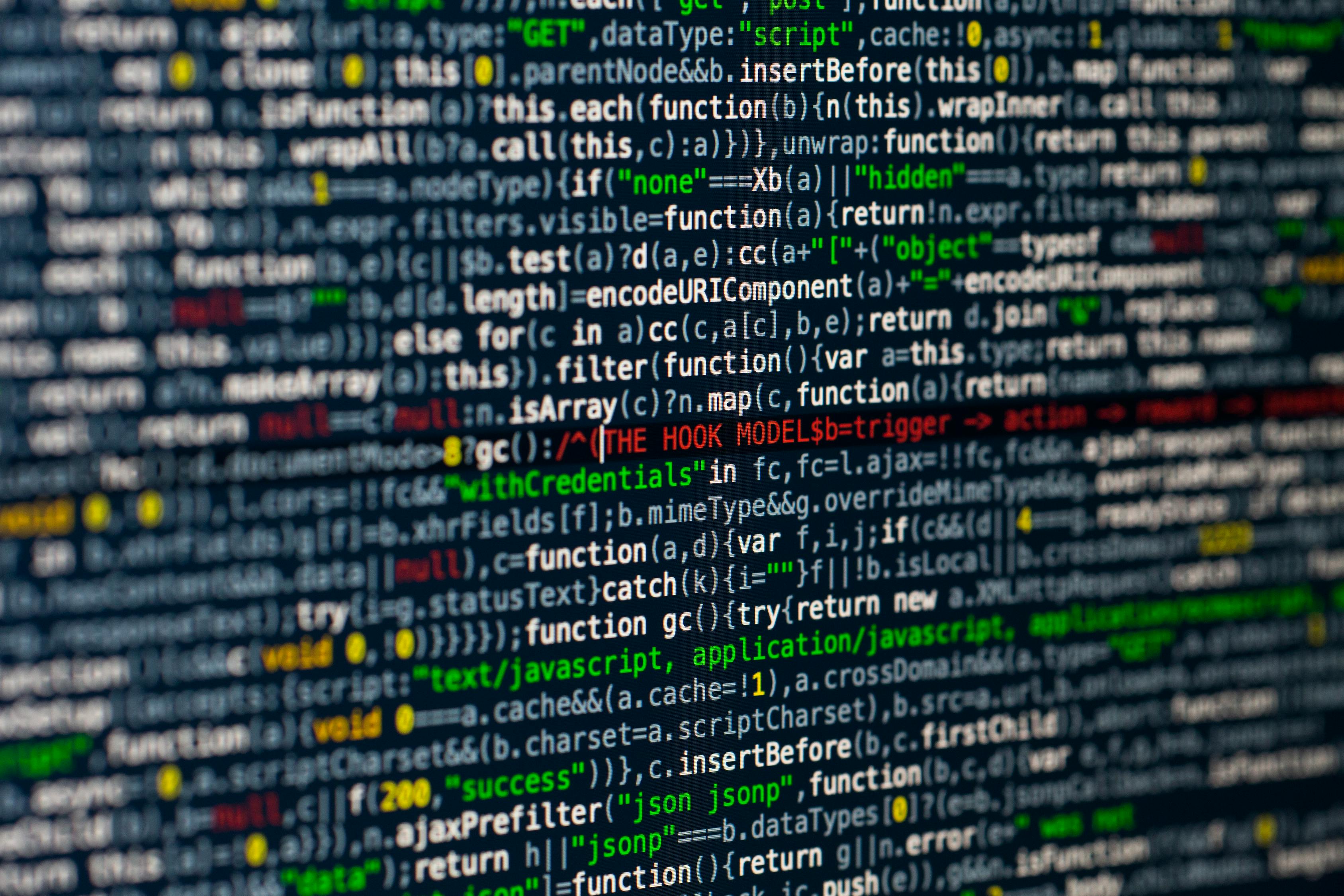
Surely there must be something great lurking under the intimidating surface?
Well, today with Top Music Arts, we will take a look at Max for Live, what it does, how it does it, and how you can use it in your productions! We will also take a look at some of the best user created Max for Live devices available to you right now!
What is Max for Live?

Before we dive into things, it’s important to give you a brief understanding of what Max for Live and Max/MSP are.
Put simply, Max for Live is a product developed with Ableton and San Francisco based Cycling ‘74, creators of Max/MSP. Max is a visual programming language which can be used to create devices ranging from audio to video and MIDI. It was named after composer Max Mathews, a pioneer of computer music. Over its history - impressively spanning more than 30 years- it has been used by composers, performers, software designers, researchers, and artists to create recordings, performances, and installations. It’s a modular system, meaning separate components are virtually wired together to create larger devices. Max also has a large number of non-affiliated users and programmers who enhance its functionality due to the extensionable nature of the program, by making commercial and non-commercial extensions to the program.
Though Max/MSP is available as a standalone program hosting the programming language environment, Max for Live is a version of the program built to work within, and control Live, and is a dedicated part of Ableton Live from Live 10 onwards.
Max for Live allows you to create devices, and control various elements within Live. It’s worth noting, though, that it is only included in Suite, and is not available in the Lite, Intro and Standard Editions of Live.
So what can it do?
The basic functionality of Max for Live is that you can create what in Max terminology is called a Device or Patch (you’ll see both of these used interchangeably). Think of a Device as a standard Ableton plug in, only with the built in ability to edit how it works or what it does. These controls are at your fingertips with Max for Live from the get go. Working with Live’s API (the set of functions and procedures that access the features of Live’s operating system) is yet another way you can get use out of Max for Live, giving you direct control of certain elements of Live’s functionality as well.
The benefits of Max for Live truly are staggering; if you’re not in the business of creating your own Devices, you can use any one of the numerous ready-to-use Devices that Max for Live ships with, but more on those later. However, if you are into creating, here’s a look at how building a Device in Max for Live works.
Firstly, you’d need to decide what type of Device you’d want to make. Max for Live can make 3 different types of Devices:
You can build a Device from the start by dragging one of three default Device types as listed above onto its corresponding track type. It’s from this default template that you can start to build your own Device in Max for Live.
Once you’ve chosen a default Device, you can select the Edit button to open Max for Live’s Editor (or patcher) window, this gives you a more detailed ‘behind the scenes’ look at what’s going on in that particular Device.
Since Max is a graphical programming language you use graphical elements in place of lines of code to create your Devices. Max for Live features objects which are the essential building blocks of a Max for Live Device. There are hundreds of different types of these objects, and double clicking a blank portion of the Max Device opens the Object Explorer, giving you a chance to scroll through the different types of objects available to you within Max for Live.
Cycling ‘74’s Youtube channel features an extensive 18 part series of comprehensive tutorials for programming in Max for Live. These videos are aimed at giving you all the info you’ll need on the basics of making your own instruments, effects and devices that work with Live’s API. There are also built in tutorials within the program itself, so there are plenty of resources to help you get to grips with Max for Live and how you can use it.
Max for Live Community

If you’re thinking you need to be a high level tech head to use Max for Live, fear not, you don’t need to be a sophisticated programmer to get the most of out Max for Live’s functionality. If visual programming doesn’t sound like your thing, or if you’re too intimidated, or just still learning but still want to get the best results, you can reap the benefits through the Max for Live Devices created by the community.
Head over to Maxforlive.com/library to check out a selection.
This site allows you to browse an entire online library of user created Devices. Not only this, but you can comment and share feedback, allowing dedicated creators of Max for Live devices to fix errors, improve their Devices and ensure everything works as it should.
The geniuses in the Max for Live community have made Devices ranging from simple Audio Devices or MIDI instruments, to Sequencers, Drum Machines and Experimental Devices. There are even Hardware Control and DJ Options.
There are also a collection of Max for Live Essentials available from Ableton’s website, including 35 Max Devices, 9 Live Clips, 631 Presets and 12 Live Sets. So there is a treasure trove of pre-made Max for Live devices for you to sink your teeth into, so you can start your Max for Live journey from step one, learning as you go, but also using sophisticated user created devices.
Let’s have a look at a few of the best Devices on offer.
LFO

This is a simple yet powerful Max for Live device, it’s an Audio Effect, allowing you to automate any parameter within Live. You can essentially map this Device to control any knob or parameter on any plug in or synth within Live, great if you’re looking to automate cutoff on a filter, reverb, or anything you can think of!
MidiVolve

MidiVolve is a great device available from Ableton’s website and created by Coldcut. MidiVolve is a paid arpeggiator, riff generator and sequencer. Its main function is to turn even the most basic MIDI pattern into a constantly evolving musical continuum. It comes with 103 presets, plus a collection of hybrid electronic / acoustic instruments to sink your teeth into.You can play in MIDI notes by hand, or from a MIDI clip. In its two modes, Arp and Riff MidiVolve automatically generates either an Arpeggio or a Riff based on the notes being played, and there are more editable parameters, as well as 11 unique Instruments (with 60 presets) and 8 Audio Effects Racks built specifically for triggering with MidiVolve.
Convolution Reverb
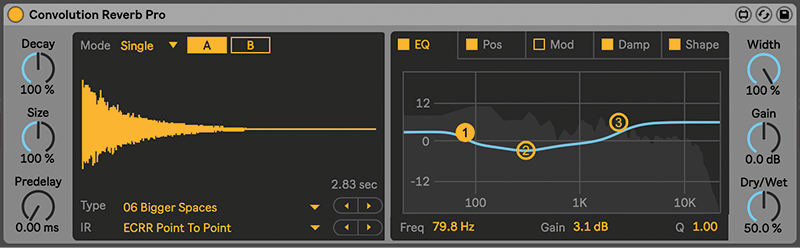
Included in Live 10 Suite, Convolution Reverb is a set of 3 Devices, including over 400 presets, with a multitude of impulse responses from real world spaces. For those of you who aren’t aware, a convolution reverb takes a sample from a real-world space (called an impulse response or IR) and uses this to digitally simulate the reverberation of that space. So, in essence, you’re putting your music or instrument in a virtual re-creation of that real world environment. It includes over 200 Impulse Responses from real spaces around the world, as well as vintage hardware, experimental sounds and more.
Bengal
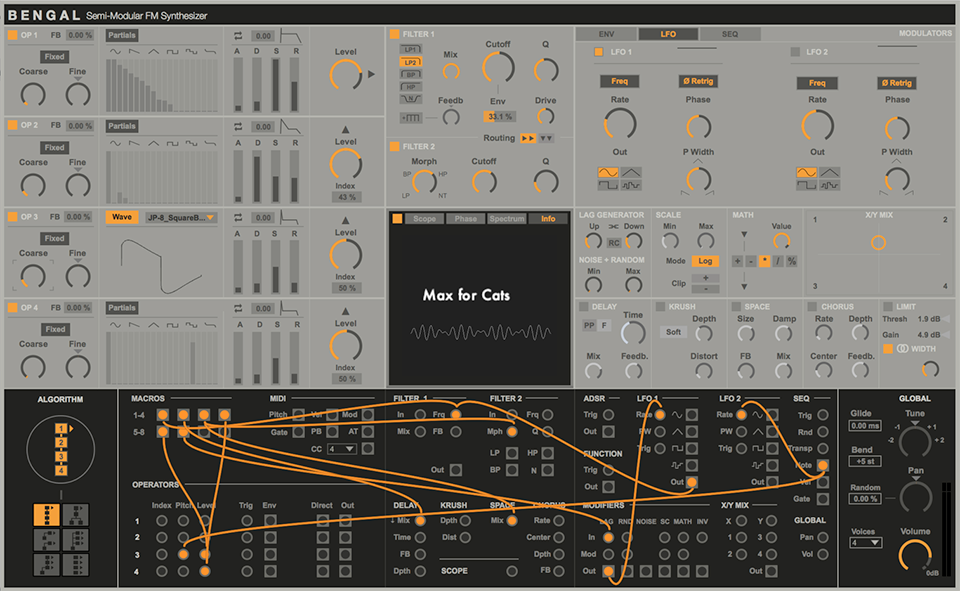
Bengal by Max for Cats is a complex semi eight voice polyphonic modular synthesiser. It is paid (though offers a free demo) and it features several individual component modules that can be patched together in a variety of ways through the virtual patch panel at the bottom of the synth.
Featuring FM, dual filters and tonnes of possibilities for patching in creative ways, with “more than 50 modulation source parameters and 60 targets available, Bengal makes assigning the two easy and creatively rewarding with the Patch panel. Simply drag virtual cables from sources to targets as you see fit – each connection point can accept multiple cables at once, so you can really go to extremes!”
There truly is a rabbit hole of creation waiting under the surface of Bengal.
Pitch Drop

Pitch Drop by Mormo is a wonderfully simple yet effective tool made by Mormo. It replicates the classic record stop sound, slowing pitch and tempo with an easily controllable interface. Featuring two controls, you can select how long the Pitch Drop effect takes the speed and pitch to zero once activated, and you have a button to turn on the effect, while pressing it again resumes the original audio. You can use it as performance or DJ tool, or within your tracks. Simple, yet effective.
Summary
So as you’ve probably surmised by now, Max for Live is a complex program with a huge realm of possibilities for the modern producer. Whether you’re looking to create your own devices, or just take advantage of those created by others, there’s something in Max for Live for everyone. With a bustling online community and tonnes of included and third party tutorials, there are resources out there to help you learn the ins and outs of Max programming.
The possibilities are truly endless, so get creating!
We hope you got some useful information out of this article with Top Music Arts, and make sure you stay tuned for more news, tutorials, templates and more!